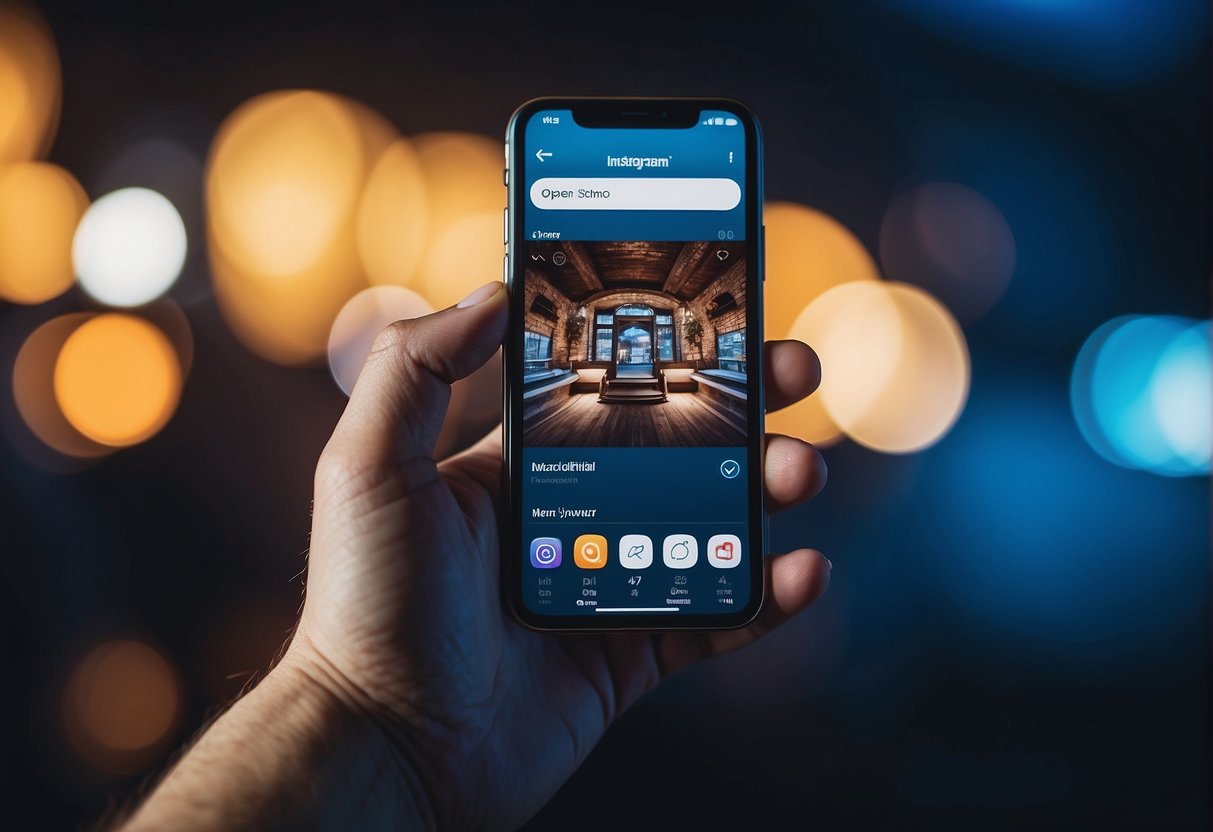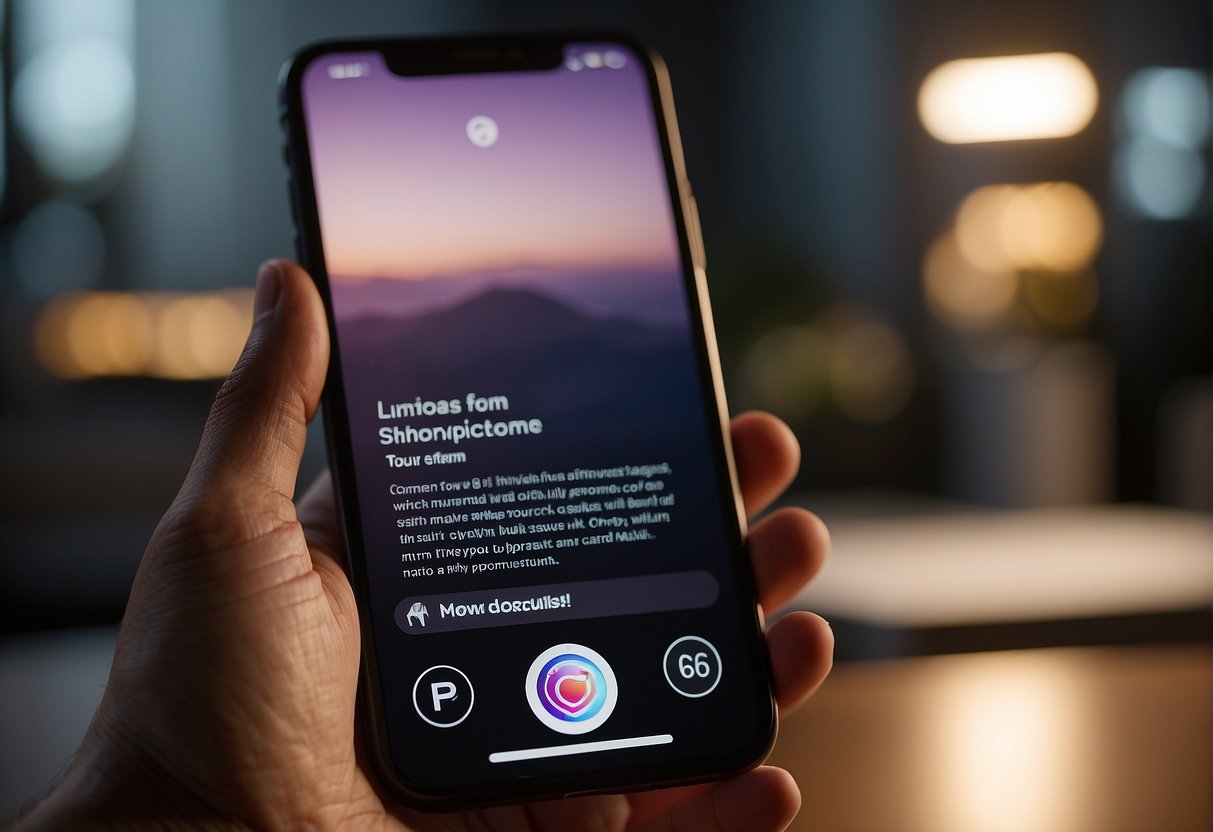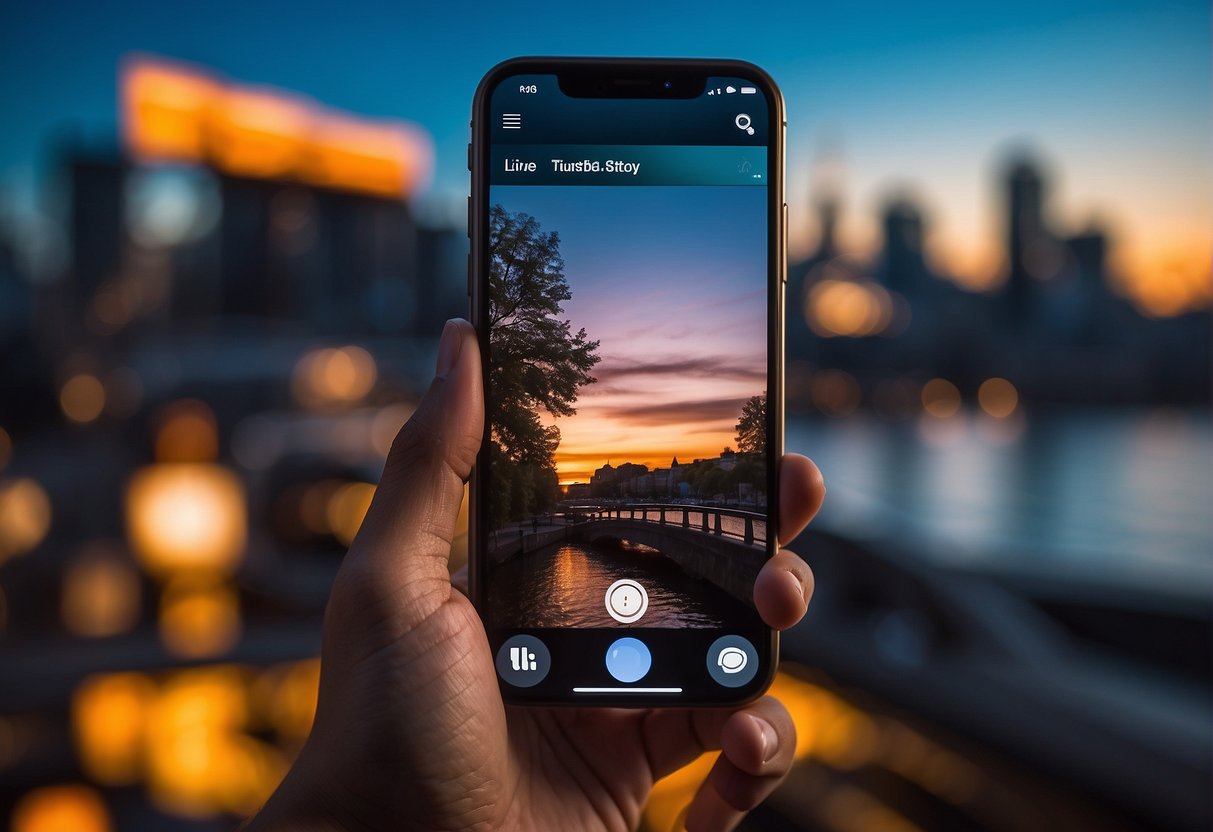Crafting visually appealing Instagram stories is crucial in engaging followers and showcasing one’s style. Knowing how to change the background color of an Instagram story not only adds a touch of creativity but also makes the content stand out. This capability can be used for various purposes, like making colors match a brand’s theme, creating mood boards, or simply enhancing the aesthetics of shared moments.
Adjusting the background color can be done in several ways: direct in-app options allow for basic changes, such as applying a solid color or tweaking the shade of existing photos. For those looking to incorporate a specific image as a background, the process involves a few more steps but remains user-friendly. Advanced customization might require third-party apps, offering a broader array of tools and options to refine the story’s look even further.
Key Takeaways
Table of Contents
- Changing an Instagram story’s background color enhances visual appeal.
- A range of in-app tools are available for basic to advanced customization.
- Third-party apps provide additional options for background refinement.
Understanding Instagram Stories
Instagram Stories offer a dynamic way to share content that persists for a limited period, encouraging more frequent and candid updates. They provide a canvas for personal expression and audience engagement.
Concept of Instagram Stories
Instagram Stories are a feature on the Instagram platform allowing users to post photos and videos that vanish after 24 hours. Unlike posts on a user’s profile, Stories enable a more spontaneous form of interaction, as they don’t remain on the profile permanently and are displayed in a sequential slideshow format. Users can access these Stories at the top of their home feed, where they’ll see profile pictures of friends or accounts they follow with a colorful ring indicating new content.
Importance of Background Colors
The background color of an Instagram Story can significantly influence the aesthetic and readability of the content. A well-chosen background color ensures that text stands out and can convey mood or brand identity. For businesses and influencers, consistency in background colors can help in creating a recognizable visual theme, which aids in audience retention and content attribution.
The Basics of Changing Background Color
In this section, you’ll learn the straightforward steps to modify the background color in your Instagram stories, ensuring your content stands out with a personalized touch.
Accessing Story Mode
To begin customizing your Instagram story background, open the Instagram app and swipe right or tap on the camera icon in the top left corner of your feed. This action ushers you into ‘Story Mode,’ where you can capture new content or select an existing photo or video from your device’s gallery to share.
Default Background Options
Once an image or video is selected for your story, you’ll notice Instagram provides default background colors that correspond with the palette of your chosen media. Swipe left or right on your screen to cycle through these colors. If the background doesn’t automatically change, tapping on the ‘Draw’ tool and selecting a color allows you to press and hold on the screen to set it as the background color.
Customizing Backgrounds with a Photo
Instagram users can personalize their story backgrounds using a favorite photo, giving a unique touch to each story they post. This section guides them through the process of selecting a personal photo and adjusting it to serve as the background.
Selecting a Personal Photo
To begin, one must choose a photo from their device’s camera roll. On the Instagram story screen, swiping up reveals the camera roll – they simply tap the desired photo to select it. This photo will act as the overlay image for the background.
Adjusting Photo as Background
Once selected, the photo can be adjusted to fit as a background. Users can pinch and zoom to resize or move the image, ensuring it fills the screen to their preference. If they intend to add text or stickers, adjusting the photo properly will create the necessary space and contrast for those elements.
Using External Apps for Advanced Customization
For Instagram users seeking more creative control over their story backgrounds, third-party apps offer a suite of tools for detailed customization. They can expect an array of features allowing not just color changes but also the integration of unique designs.
Popular Apps for Background Changes
- Canva: With a user-friendly interface, Canva provides a host of templates and design elements for crafting customized backgrounds.
- Adobe Spark: Aimed at more advanced users, Adobe Spark allows intricate edits with professional-grade tools.
- PicsArt: Offering a mix of intuitive design features and sophisticated effects, PicsArt is popular for its versatility in editing and creating backgrounds.
Integrating External Designs
To incorporate designs from external apps into an Instagram story:
- Create or choose a design within your app of choice.
- Save the edited background to your device.
- Upload the image from your camera roll directly into your Instagram story.
Users can also use built-in sharing tools offered by some apps to seamlessly post their enhanced backgrounds to Instagram stories, enriching their narrative with visually compelling content.
Troubleshooting Common Issues
When attempting to change the background color of an Instagram story, users may encounter specific issues. This section provides straightforward solutions to the most common problems faced by users.
Background Not Changing
If the background color won’t change when trying to create a new story, they should check if they are following the correct steps. Users must tap and hold on the screen after selecting the pen tool to fill the background with the chosen color. Additionally, if a photo is covering the whole screen, they need to pinch and shrink it to reveal the colored background beneath.
Image Scaling Problems
Users sometimes experience problems with image scaling when setting a background color. Images may not fit properly or may become zoomed and distorted. In this case, users should ensure they have selected the correct aspect ratio for their story. If the photo keeps snapping back to fill the screen, they could use two fingers to pinch and adjust the image until it scales as desired.
Frequently Asked Questions
This section addresses common inquiries related to customizing the background color in Instagram Stories to enhance visual appeal and maintain brand consistency.
What steps are needed to change the background color in Instagram Stories when adding a photo?
To change the background color when adding a photo to Instagram Stories, one must first upload the photo, then tap the draw icon and select the desired color from the palette.
Can the background color be adjusted when uploading a video to an Instagram Story?
The background color can be adjusted when uploading a video, though the process might involve covering the screen with the chosen color and then erasing parts of it to reveal the video underneath.
What methods are available for setting a gradient as an Instagram Story background?
Users can set a gradient background in Instagram Stories by utilizing the Create mode to access pre-made gradient wallpapers or by manually creating a gradient using the drawing tool.
Why does my Instagram Story have a blue background by default, and how can I alter it?
Instagram Stories may display a default blue background as part of the app’s design. Users can change this by using the pen tool to select a different color and then holding their finger on the screen until it changes.
Is there a technique to modify the Instagram Story background color on Android devices?
Android users can modify the Instagram Story background color by selecting the pen tool, choosing a new color, and then pressing and holding the screen to apply the change.
How can you change the Instagram Story background color without it affecting the visibility of the video?
One can change the background color without affecting video visibility by adding a color filter or using the pinching gesture to minimize the size of the video before applying a new background color.