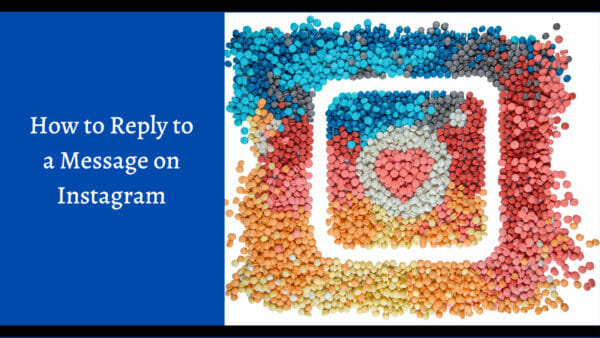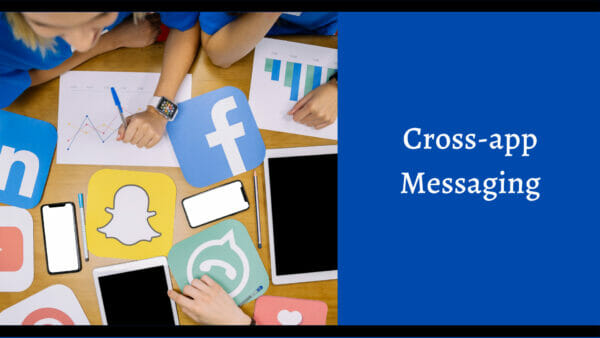Quick and Easy Guide: How to Reply to a Message on Instagram
Table of Contents
The how to reply to a message on Instagram process on an iPhone or an Android device is largely the same. To reply to a specific message on the Instagram app, follow these steps:
- Open the Instagram app on your device.
- Go to your profile by tapping on the “Profile” icon (the bottom right corner of the screen).
- Tap on the “Messages” icon in the upper right corner of the screen. This will take you to your inbox.
- Find the original message you want to reply to and tap on it to open the conversation.
- Type your reply in the text field at the bottom of the screen.
- Once your message is complete, tap the “Send” button to send your reply.
Note: You can also reply to a specific Instagram message by tapping the “Reply” button in the notification you receive when you receive a new message.
The steps should be similar on both an iPhone and an Android device. However, the exact layout and appearance of the app may vary slightly between the two platforms.
What is Instagram’s Quick Replies Feature?
Instagram’s Quick Replies feature allows you to save and reuse commonly used responses or phrases. This can be helpful if you frequently receive similar direct messages and want to save time by using pre-written responses.
To use Quick Replies on Instagram, follow these steps:
- Open the official Instagram app on your device.
- Go to your profile by tapping on the “Profile” icon (the bottom right corner of the screen.
- Tap on the “Messages” icon in the top right corner of the screen. This will take you to your inbox.
- Find the message that you want to reply to and tap on it to open the chat conversation.
- Tap on the “Quick Replies” icon (smiley face with a plus sign). This will bring up a list of your saved Quick Replies.
- Select the Quick Reply that you want to use by tapping on it. This will insert the Quick Reply into the text input box, where you can make any necessary edits.
- Once you have finished your message, custom emoji reactions, or selfie stickers, tap the “Send” button to send your reply to a private or group conversation.
Note: To create a new Quick Reply, tap the “New Quick Reply” button in the Quick Replies menu and type your response in the message box. Tap “Save” to add the Quick Reply to your list.
How to Instagram Direct Messages
Instagram has a built-in messages feature called Instagram Direct that allows you to send private messages to one or more Instagram users. With Instagram Direct, you can share photos, videos, animated message effects, and Instagram DMs with specific people rather than sharing them publicly on your Instagram feed.
To send a Direct Message on Instagram, follow these steps:
- Open Instagram app on your device.
- Go to your profile by tapping on the “Profile” icon (bottom right corner of the screen).
- Tap on the “Messages” icon in the top right corner of the screen. This will take you to your inbox.
- Tap on the “New Message” icon, which looks like a pencil in a square.
- Select the people you want to send the message to by tapping on their profile pictures. You can also search for users by tapping the “To” field and typing their name or username.
- Once you have selected the recipients of your message, tap “Next.”
- Type your message in the text field at the bottom of the screen. You can also add photos or videos to your message by tapping the “Gallery” icon or the “Camera” icon.
- Once you have finished typing your message, tap the “Send” button to send your specific messages.
Note: You can also send a Direct message to someone by going to their profile, tapping the “Send Message” button, and following the steps above.
Introducing Cross-app Messaging
Cross-app messaging refers to the ability to send and receive a direct message between different major messaging apps or platforms. This new feature can be convenient if you want to communicate with someone who uses a different messaging app than you or if you want to message from one app to another that you have installed on your device.
There are several ways to enable cross-app, depending on the apps and platforms you are using. For example, some apps, such as Facebook Messenger, allow you to send messages to users on other apps, such as WhatsApp, directly from within the Messenger features. Other apps, such as Apple’s iMessage, allow you to send a specific message to other users who have iMessage enabled on their devices, regardless of the specific device or operating system that they are using.
Sometimes, you may need to link your accounts or install an additional app or plugin to enable cross-app. For example, you may need to install a third-party app that allows you to send messages between Android and iOS devices, or you may need to link your account to a service such as Google Hangouts in order to send Instagram messages to users on other platforms.
Update Messaging on your Instagram App
In 2021, Instagram made several updates to its messaging feature, Instagram Direct. These updates include the following:
- Quick Replies: Instagram has added a Quick Replies feature, which allows you to save and reuse commonly used responses or phrases. This can be helpful if you frequently receive similar messages and want to save time by using pre-written responses.
- In-app notifications: Instagram has added in-app notifications for Direct messages, which allows you to see and directly respond to a specific message without leaving the app.
- Group conversations: Instagram now allows you to add up to 32 people to a group conversation, making it easier to have group discussions and share content with multiple people at once.
- Chat bubbles: Instagram has added chat bubbles to the Direct messaging inbox, which allows you to see a preview of your messages or group chats and quickly respond to a particular sender.
- Message controls: Instagram has added message controls, which allow you to control who can message you and who can see your individual messages. You can also block or report users who are harassing or spamming you using Instagram settings.
These updates have made the Instagram messaging feature more user-friendly and efficient, making it easier for users to communicate with each other on the platform. Make sure you have the most recent version on Instagram installed and that you are enabling automatic updates. Once you update messaging, the “Messenger icon” will replace the “DM icon.”
Summary of Instagram Messages and How to Reply
In conclusion, how to reply to a message on Instagram is a simple and straightforward process. With these simple steps, you can easily and quickly respond directly to a specific message on Instagram, keeping your conversations going and staying connected with your friends, family, and followers on the platform.
Instagram’s messaging features are a convenient and easy-to-use messaging platform that allows users to privately share photos, videos, and messages with specific people rather than publicly posting them on their Instagram feed. So whether you are using Instagram DM to reply to a message, stay in touch with loved ones, collaborate with colleagues, or connect with customers, it is a powerful tool that can help you stay connected and communicate effectively on Instagram.