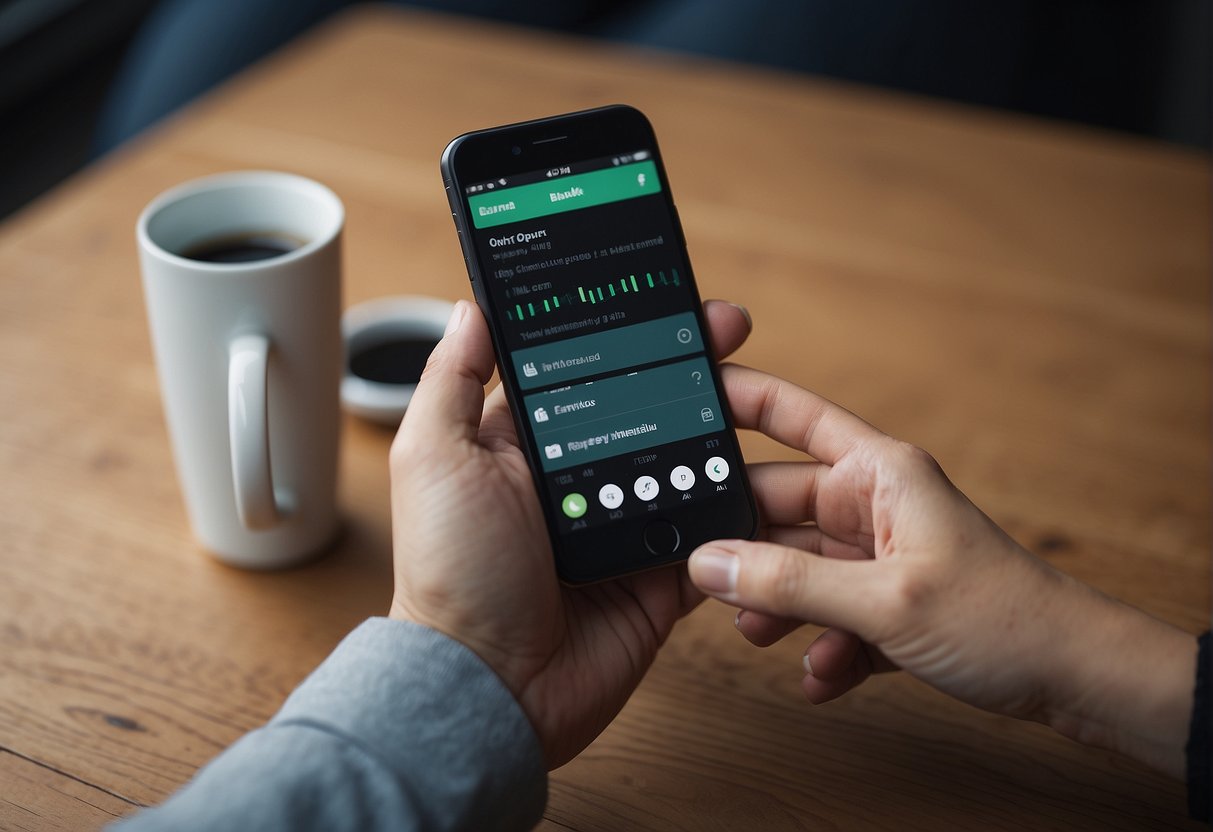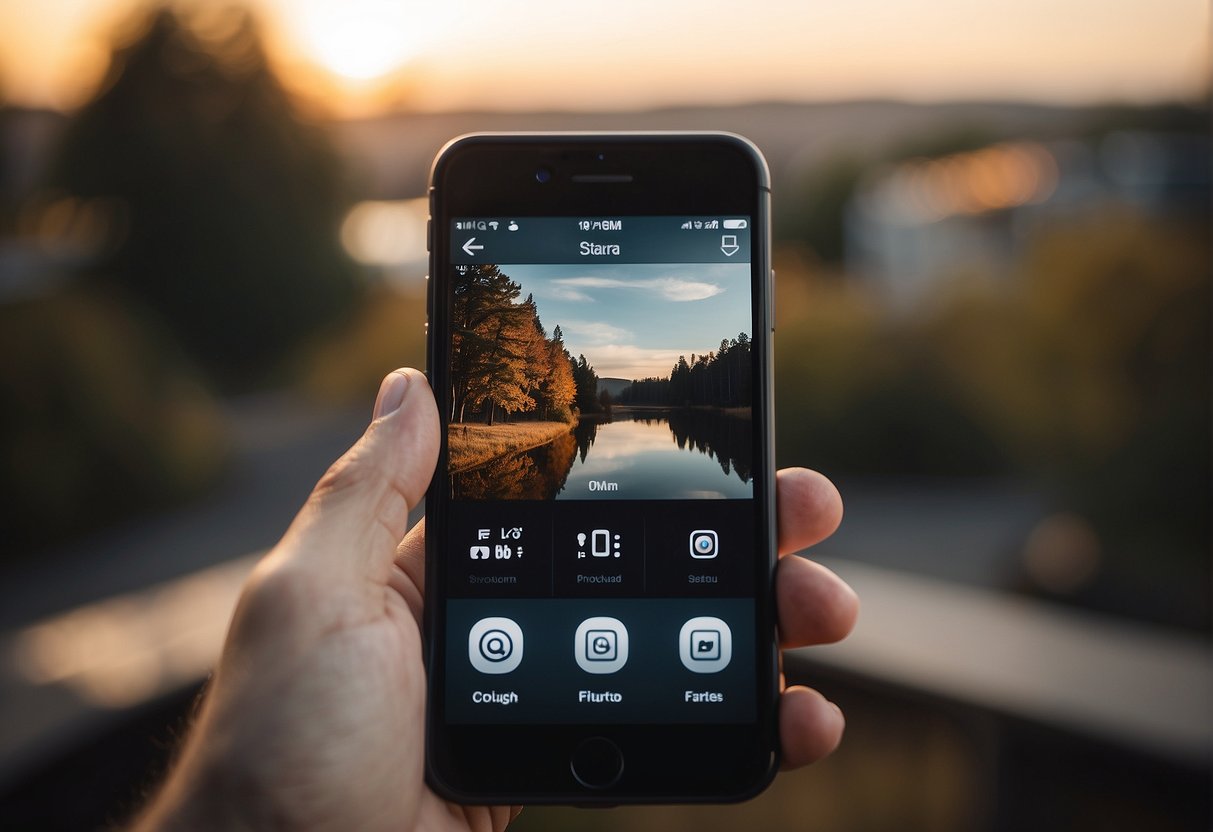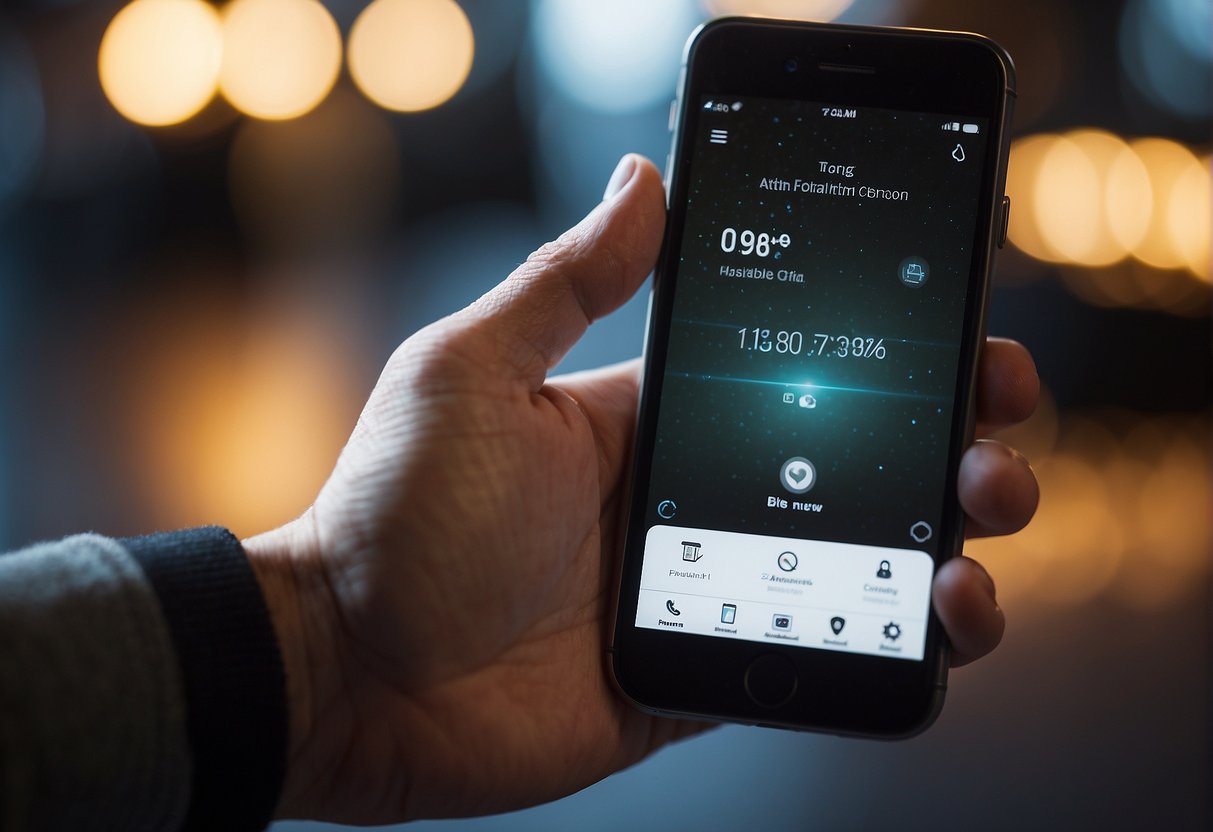Instagram has introduced a feature known as Quiet Mode, which allows users to manage their notification preferences with greater control. This feature is essential in today’s hyper-connected environment, as it provides a means to silence direct messages and app notifications for a predetermined period. The intention is to help users concentrate on tasks without the constant interruptions from their social feed, promoting better time management and mental well-being.
Accessing and enabling Quiet Mode on Instagram is straightforward. By making a few simple adjustments in the app’s settings, users can customize the duration and timing of this feature to match their daily routines. This customization is particularly useful for establishing boundaries during work hours, study sessions, or simply to unwind at the end of the day. Once activated, Quiet Mode ensures that notifications are paused, fostering a distraction-free zone for the user.
Key Takeaways
Table of Contents
- Quiet Mode helps manage and silence Instagram notifications.
- Users can enable Quiet Mode through Instagram’s settings.
- Quiet Mode settings are customizable to fit personal schedules.
Understanding Quiet Mode on Instagram
Instagram introduced a feature known as Quiet Mode to help users manage their time and attention on the social network efficiently. Quiet Mode is essentially a do not disturb function designed to help users focus by muting incoming notifications for a specified period.
When users enable Quiet Mode, those who try to message them will receive an auto-reply, signaling that the user is currently unavailable. This feature is instrumental in supporting healthy social media habits, especially among younger audiences, who can be prompted to turn on Quiet Mode during late-night hours or after extended use.
To activate Quiet Mode:
- Navigate to Instagram’s Settings: Tap the profile icon, then the hamburger menu, and choose ‘Settings’.
- Access Notifications Settings: Go to ‘Notifications’ and find ‘Quiet Mode’.
- Toggle Quiet Mode on: Users can turn on Quiet Mode by switching the toggle button, thereby pausing notifications.
Additionally, users have the option to customize the auto-reply message, allowing for personalization of their outbound communication while they are not actively engaged on the platform. For those concerned about missing out, Instagram offers a summary of missed notifications once Quiet Mode is turned off, ensuring they’re up-to-date with important interactions. Users can also schedule Quiet Mode to activate automatically at preferred times, seamlessly integrating with their daily routine.
By including Quiet Mode, Instagram emphasizes the user’s autonomy over their digital experience, providing tools to curate a balanced online presence.
Navigating Instagram Settings
Before a user can enable features such as Quiet Mode, it’s essential to understand how to navigate through Instagram’s settings. This section explains the step-by-step process of accessing the general settings and finding account-related options.
Accessing Settings
To access the settings on Instagram, a user must first tap on their profile picture to go to their profile. Once there, they should look for the hamburger icon (☰)— three horizontal lines typically located at the top right corner of the screen. Tapping this icon will reveal a menu with multiple options, including Settings. This is the gateway into all customizable aspects of the Instagram experience.
Finding Account Options
Within the Settings menu, users will find various subsections related to their account and app preferences. To locate account-specific options such as privacy, security, and account information, users should tap on Account. This section consolidates all settings related to personal account management, offering users the chance to adjust features tailored to their account needs.
Activating Quiet Mode
Activating Quiet Mode on Instagram is a straightforward process. Users looking for a break from the app’s notifications can follow these simple steps:
Step 1: Open Instagram and navigate to your profile.
Step 2: Tap the three horizontal lines in the top right corner to access the menu.
Step 3: Select Settings, typically found at the bottom of the menu.
Step 4: Enter the Notifications section.
Step 5: Look for Quiet Mode.
- If available, toggle the Quiet Mode switch to turn it on.
Once activated, Instagram will pause most notifications, signaling to your followers that you are in Quiet Mode. Additionally, you can customize the feature to schedule specific times for Quiet Mode to automatically turn on and off.
Remember that enabling Quiet Mode will not affect your incoming messages and notifications for direct messages. They will still arrive, but you will not receive push notifications for them until Quiet Mode is deactivated.
For more detailed guidance and platform-specific instructions, you can review how to use Instagram’s Quiet Mode and enhance your experience on the social network.
Customizing Quiet Mode Settings
Once a user has decided to utilize Quiet Mode on Instagram, they may wish to customize how and when this feature operates. Customization ensures that the mode aligns with their schedule and preferences, providing a tailored experience on the platform.
To begin the customization, one will need to:
- Navigate to their Instagram profile.
- Tap on the hamburger icon (three horizontal lines) in the top right corner.
- Select Settings.
- Choose Notifications.
- Tap Quiet Mode.
Within the Quiet Mode settings, several options are available to tailor:
- Schedule: Set the start and end times for Quiet Mode to activate automatically each day.
- Auto-Reply: Craft a custom message that senders will receive if they message while Quiet Mode is active.
It’s essential to consider time zones and peak hours of communication when setting the schedule to ensure that Quiet Mode is active when truly necessary. Adjusting the auto-reply message can provide clarity to friends and colleagues about one’s availability during quiet hours.
By personalizing these settings, users can create an environment that respects their boundaries and minimizes distractions on their own terms. Additional information can be found regarding the implementation of Quiet Mode on various devices by visiting guides such as How to Enable or Disable Instagram Quiet Mode on Phone and PC.
Confirming Quiet Mode Activation
After the user has followed the necessary steps to enable Quiet Mode on Instagram, it’s important to verify that the feature has been successfully activated. This ensures that they will not be disturbed by notifications during their designated quiet times.
To confirm Quiet Mode is active:
- Look for the confirmation message within Instagram, which typically appears after toggling Quiet Mode on.
- Their Instagram profile picture will display a crescent moon symbol to indicate that Quiet Mode is currently enabled.
- They should check the notification settings to see if Quiet Mode is listed as “On.”
- One may also try sending a message to their account from a different account to see if they receive any notifications or if there’s an auto-reply indicating that Quiet Mode is on.
Notification Settings Walkthrough:
- Tap the profile icon in the bottom right to go to their profile.
- Tap the hamburger icon (three horizontal lines) in the top right, then go to Settings.
- Hit Notifications, and there should be a section for Quiet Mode indicating its status.
If by following the above checks, Quiet Mode appears to be activated correctly, then they can rest assured that their Instagram notifications will be muted for the duration they’ve set, allowing them to focus without interruption. If there are discrepancies, they may need to revisit the settings and ensure the changes have been saved properly.
Frequently Asked Questions
Instagram’s Quiet Mode is a feature designed to help users manage their time and attention on the app without unnecessary interruptions. This section addresses some common questions regarding its activation, use on different devices, troubleshooting, and management.
What are the steps to activate Quiet Mode in the Instagram app?
To activate Quiet Mode within the Instagram app, users should go to their profile, tap the menu icon, select ‘Settings,’ then ‘Notifications,’ and toggle on Quiet Mode.
Can Quiet Mode be enabled on both iOS and Android devices within Instagram?
Yes, Quiet Mode can be enabled on both iOS and Android devices within the Instagram app’s settings.
What could be the reason if Quiet Mode is not appearing in my Instagram settings?
If Quiet Mode is not appearing in the Instagram settings, the app might need to be updated to the latest version or the feature may not yet be available in the user’s region.
How can I disable Quiet Mode once it’s been enabled on my Instagram account?
Users can disable Quiet Mode by revisiting the ‘Notifications’ settings in the Instagram app and toggling off Quiet Mode.
Will I receive notifications if Quiet Mode is enabled on my Instagram?
When Quiet Mode is enabled, Instagram notifications will be paused and users will not receive them until Quiet Mode is turned off.
Does Instagram’s Quiet Mode get activated by default or do I need to set it manually?
Instagram’s Quiet Mode does not activate by default; it must be set manually by the user through the app’s notification settings.