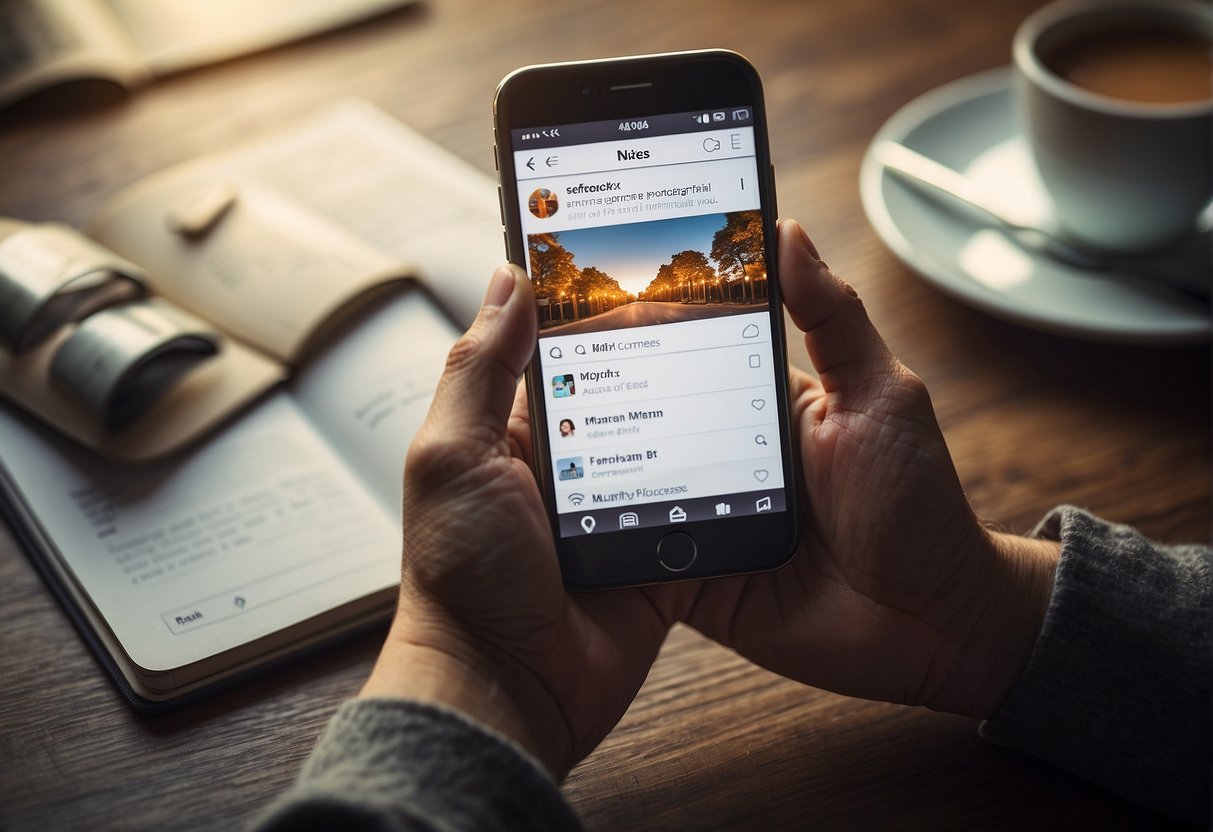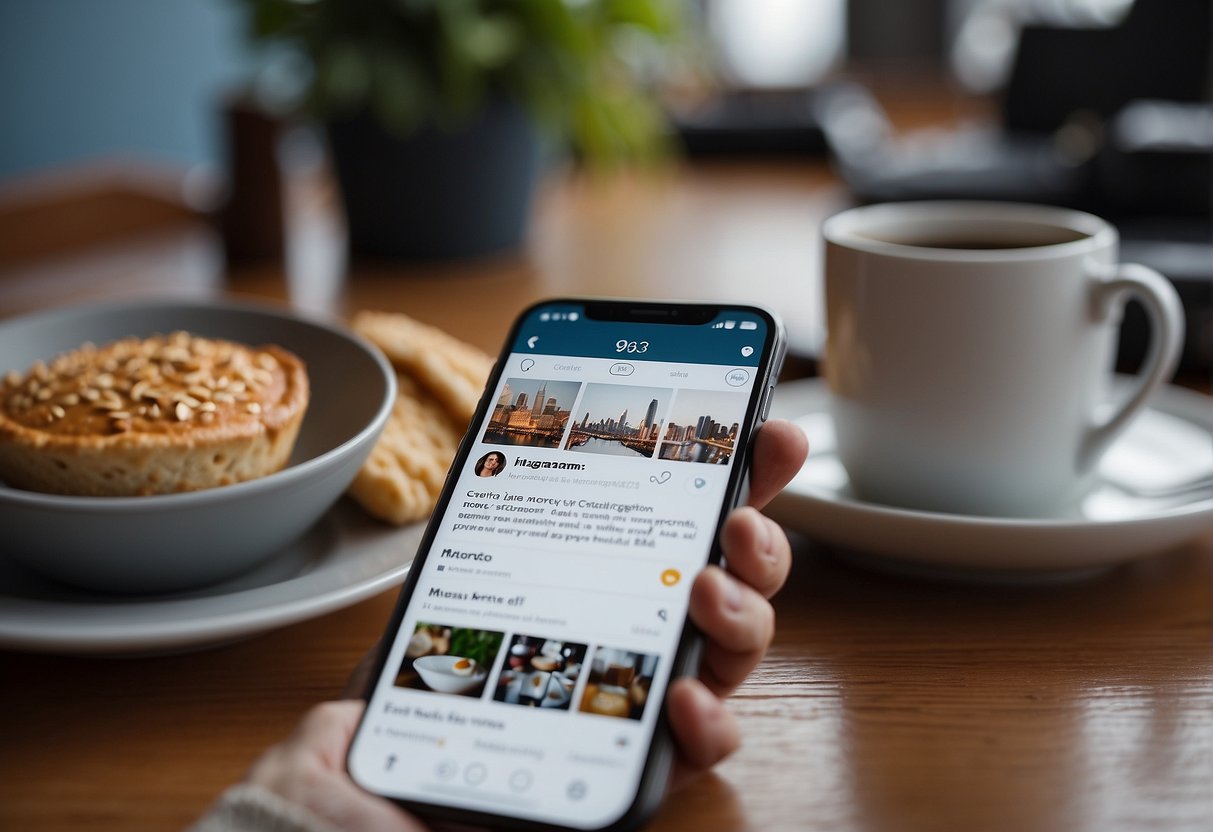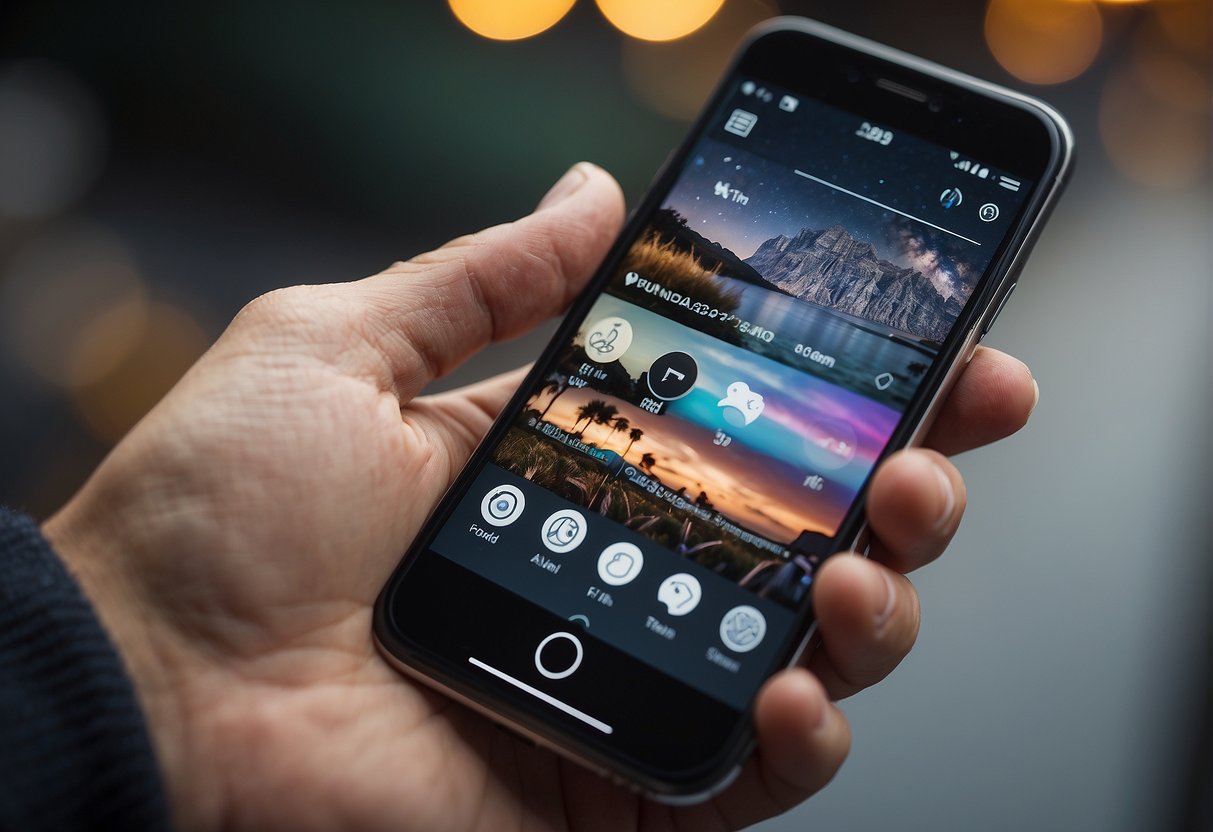Instagram has evolved beyond just a photo-sharing app by continuously introducing features that enhance user communication. One of the latest additions is the ‘Instagram Notes’ feature, which offers a novel method for users to share thoughts and information with friends or followers through brief, ephemeral messages. Users might recognize this new presence at the top of their inbox, looking to jump on the trend to engage with their audience in a more personal way.
The process to set up and use Instagram Notes is straightforward, involving a refreshed version of the Instagram app and access to the Direct Message (DM) section. Once set up, users can create notes that are visible for 24 hours, serving as a means to broadcast current moods, activities, or announcements. The simplicity and temporary nature of these notes have made them a popular tool for instant, casual communication on the platform.
Key Takeaways
Table of Contents
- Instagram Notes allow for quick, temporary messages at the top of your inbox.
- Setting up Notes requires updating Instagram and accessing the DM section.
- Notes are a popular way to communicate casually and instantly.
Understanding Instagram Notes
Instagram Notes is a feature designed to add another layer of social interaction to the app by allowing users to share brief updates and messages.
Definition and Purpose
Instagram Notes are short, text-based messages that users can post at the top of their inbox. These notes are limited to 60 characters and are visible to followers or specific groups for 24 hours. The primary purpose of these messages is to enable users to share fleeting thoughts, statuses, or prompts that aren’t as permanent as a post or Story.
Availability and Access
To access Instagram Notes, one needs to have Activity Status turned on and ensure they’re using the latest version of the app. Notes can be found by tapping the Chats icon on the top-right corner and then selecting the profile picture below the camera icon. If the feature isn’t visible, users may need to update the app or reinstall it for Notes to appear. Not all users may have access simultaneously as features often roll out incrementally.
Setting Up Notes on Instagram
In this section, readers will learn the necessary steps to access and utilize the Notes feature within the Instagram application.
Prerequisites
Before engaging with Notes on Instagram, it’s essential that users ensure a couple of key elements are in place:
- The Instagram app must be at the latest version. Outdated versions may not support Notes.
- Activity Status should be turned on, as it’s required for Notes to function.
Navigating the Interface
Once the prerequisites are checked off, users can proceed to find and create Notes by following these steps:
- Open the Instagram app and sign in to the account.
- Tap on the Messages icon, which is typically located in the upper right corner of the main screen.
- Look for a “Note” option at the top of the inbox. If it is not immediately visible, users may need to switch from a Professional to a Personal account.
Users can then compose a Note, which is limited to 60 characters, and it will disappear after 24 hours.
Creating and Sharing Notes
Instagram’s Notes feature allows users to craft brief messages and share them with their followers directly within the app. These notes are an efficient way to communicate quick thoughts or updates.
Composing a New Note
To compose a new note, users need to navigate to their Instagram inbox and select the ‘Note’ option. Here, they have the opportunity to type out a message. It’s important to note that these messages are limited to 60 characters and can include both text and emojis. After composition, these notes remain visible for 24 hours before they disappear.
Selecting Recipients
When selecting recipients for a note, Instagram provides users with the option to share their message with either all their followers or a specific list of close friends. This choice ensures that notes can be targeted to the appropriate audience, whether it’s a broad announcement or a personal update. It’s crucial for users to remember that only followers who also follow them back will be able to see these notes.
Managing Instagram Notes
Instagram Notes provide a quick way to share thoughts with mutual followers. They prioritize brevity and temporality, displaying short notes for a period of 24 hours in the direct message inbox.
Viewing Notes from Others
When someone you follow or are connected with via direct messages shares a note, it will appear at the top of your direct message inbox. To view these notes, one simply needs to tap on the notes bar, and any notes available will show up. Instagram only allows notes of up to 60 characters, ensuring that messages remain succinct.
Deleting Your Notes
If you’ve shared a note and wish to remove it prior to the automatic 24-hour deletion, navigate to the notes section in your inbox. Here, select your note and opt to delete it; this action is immediate and cannot be undone. It’s important to note that once removed, your followers will no longer have access to the note from their inboxes.
Best Practices for Notes
When using Instagram Notes, a user must focus on delivering concise, relevant content and employing effective engagement methods.
Content Tips
- Conciseness: Instagram Notes permits up to 60 characters; therefore, it’s vital to be succinct. One should convey their message with precision, opting for clarity over verbosity.
- Relevance: Notes should be directly related to one’s followers or the content they generally enjoy. It’s beneficial to capitalize on trending topics or personal updates that resonate with the audience.
Engagement Strategies
- Consistency: Regularly sharing Notes can keep a user’s presence active in their followers’ inboxes. However, one must strive for a balance to avoid overwhelming their audience.
- Interactivity: To increase engagement, posing questions or using poll-like formats in Notes encourages followers to respond, fostering a two-way conversation.
Frequently Asked Questions
In addressing common inquiries about Instagram’s Notes feature, users seek clarity on access and troubleshooting. The following subsections respond to these frequently asked questions with straightforward guidance.
What steps should iPhone users follow to access the Notes feature on Instagram?
iPhone users interested in accessing Instagram Notes should ensure their app is updated to the latest version. Then, by tapping the direct message icon, they can navigate to their Instagram inbox, where the option to create a Note should be available.
What can Instagram users do when the Notes feature is not visible?
If the Notes feature is not visible, users might consider a few steps such as checking for the latest app update, enabling Activity Status, or potentially reinstalling the app to prompt the feature’s appearance.
How to use the Notes feature on Instagram following a recent update?
After a recent update, using Instagram Notes may involve new steps. Users should open the Instagram app, go to the inbox, and there should be a section to write a Note. Notes are brief, at a maximum of 60 characters, and they disappear after 24 hours.
Is there a way to restore the Notes feature if it disappears from Instagram?
Restoring the Notes feature can often be done by updating the app or occasionally resetting the device. If persistent issues arise, checking Instagram’s Help Center or support forums might provide additional solutions.
What is the process for Android users to access Instagram Notes?
Android users can access Instagram Notes similarly to iPhone users: by ensuring the app is up-to-date. They can then navigate to their inbox where the capability to add a new Note should present itself.
How can users post and view Instagram Notes on a desktop computer?
Accessing Instagram Notes on a desktop computer is not traditionally supported by the standard web interface. Certain functionalities are typically limited to the mobile app experience, which is designed for smartphones and tablets.