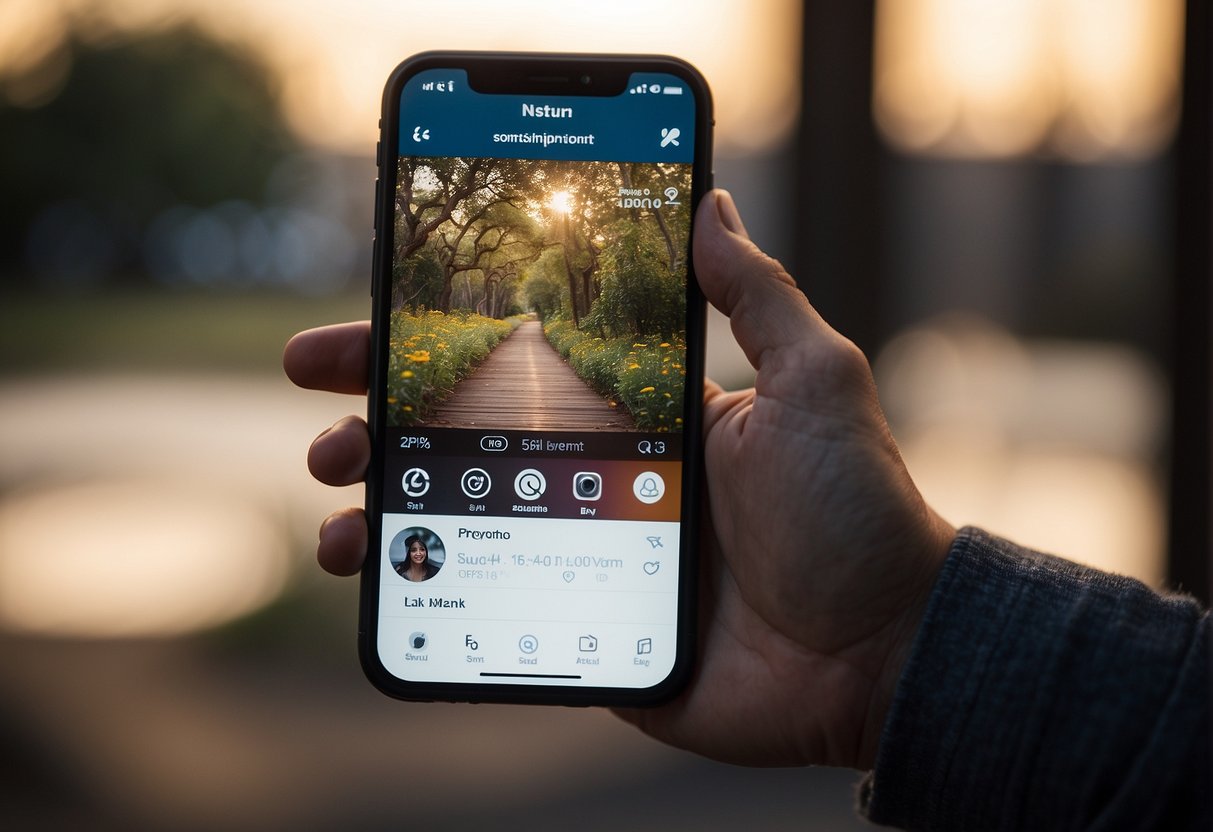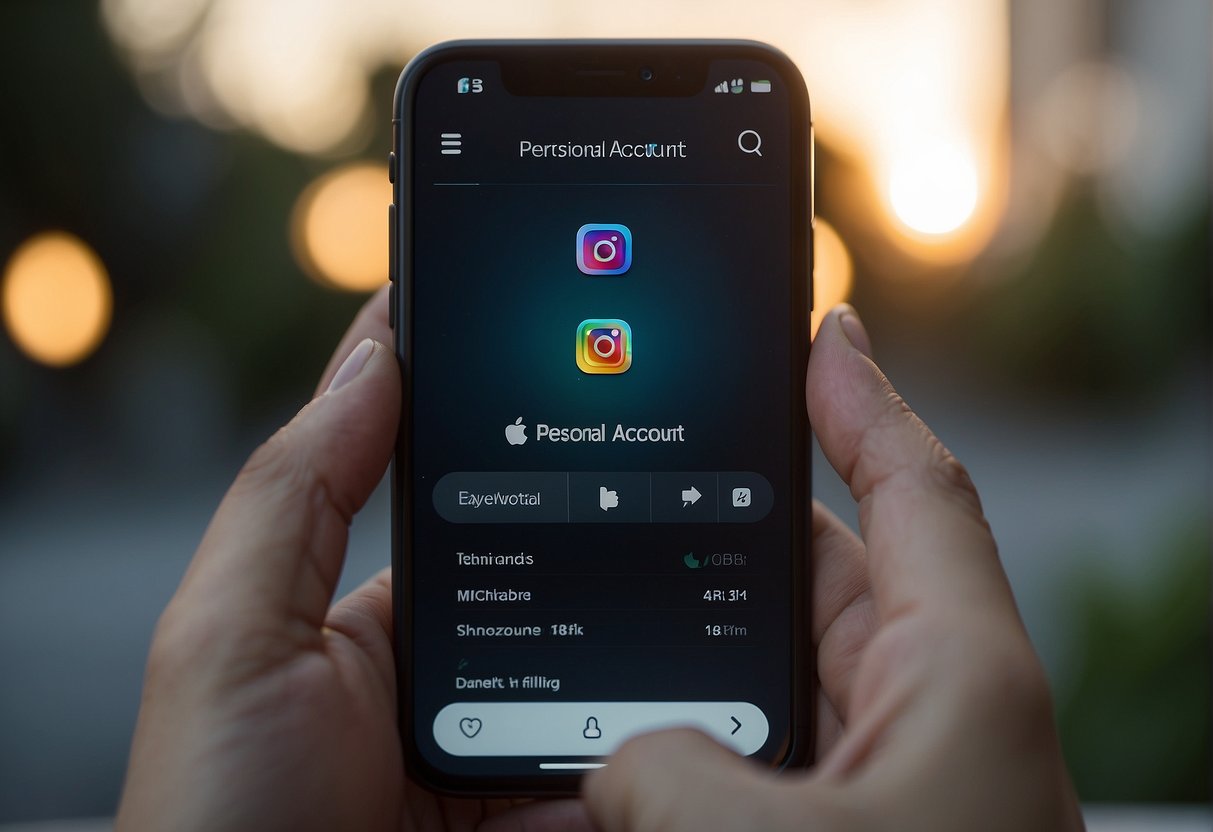Switching to a personal account on Instagram can provide a more private and less commercial experience. Many users opt for a personal account when they seek to share content exclusively with friends and family, or when the advanced features of a business or creator account are no longer needed. The process is straightforward and can be completed within the app’s settings, allowing users to adjust their social media presence according to their current needs.
Instagram’s flexibility in allowing users to switch account types is a testament to its user-friendly design. While business and creator accounts offer additional tools such as insights and advertising options, personal accounts offer simplicity and privacy. Making this switch might also be driven by a change in how an individual wishes to engage with their audience, striking a balance between sharing moments and maintaining some distance from the social media spotlight.
Key Takeaways
Table of Contents
- Switching to a personal account simplifies the Instagram experience.
- The change is done through app settings for privacy or preference reasons.
- Personal accounts provide increased privacy over business or creator accounts.
Understanding Instagram Account Types
Instagram offers three main types of accounts, each tailored to cater to different user needs. They are:
- Personal Accounts: Ideal for the average user who wants to share moments with friends and family. These accounts can be set to private, allowing users to control who sees their content.
- Creator Accounts: Designed for influencers and content creators, offering advanced analytics and messaging capabilities. Allows for more growth tools and profile control.
- Business Accounts: Suitable for companies and brands looking to access detailed insights and promotional tools. Users can include additional contact information and Instagram Shopping features.
Here’s how they compare:
| Feature | Personal | Creator | Business |
|---|---|---|---|
| Profile Privacy | Private/Public | Public | Public |
| Analytics | Limited | Detailed | Detailed |
| Contact Information | None | Optional | Expanded |
| Promotional Tools | None | Some | Full Suite |
Users can switch between these account types depending on their evolving needs. For example, those seeking detailed insights into their audience behavior may opt for a Creator or Business account, while users looking for privacy may prefer a Personal account. Transitioning between account types can be done within the settings menu of the Instagram app, offering flexibility and control over one’s social media presence.
Preparing to Switch to a Personal Account
Before reverting to a personal Instagram account, users should examine their current settings and secure important data. These precautionary measures ensure a smooth transition.
Review Current Account Settings
One must scrutinize their existing account settings. Users should note features exclusive to business or creator accounts, as switching to a personal account could result in the loss of certain functionalities. This may include detailed insights, contact information buttons, and promoted posts. It’s essential to assess whether these features are critical for their continued use of Instagram.
Backup Important Information
Users are advised to back up any important information that may not be retained after the transition. A personal account may not have access to the same comprehensive analytics and data. They should consider exporting their:
- Insights data
- Content engagement statistics
- Contact information garnered from the business profile
This will help them keep valuable information pertinent to their Instagram activity. Backup can be conducted through Instagram’s settings or third-party tools that offer data export features.
Switching to a Personal Account
When a user decides to change their business or creator Instagram account back to a personal account, they must navigate specific settings within the Instagram app. The process ensures the account is set to private and the profile no longer displays business features.
Accessing Account Settings
To begin the switch to a personal account, the user first needs to access their account settings. They can do this by launching the Instagram app and tapping on their profile icon, located in the bottom-right corner. Then, the user must select the three horizontal lines in the top-right corner to open the menu, and from there, choose Settings.
Switching Account Type
Within the Settings menu, the user should scroll to find the Account option, which will lead them to account management. Here, it’s important to select “Switch Account Type”. The user will then see the option to “Switch to Personal Account”. After reading the pop-up information confirming the change and the implications of it, the user confirms this choice to finalize the transition back to a personal account.
After Switching to Personal Account
Once a user has switched to a personal account on Instagram, they face a fresh set of considerations, particularly regarding privacy and the platform’s features at their disposal.
Adjusting Privacy Settings
Users should immediately assess their privacy settings upon reverting to a personal account. In the settings menu, they have the option to make their account private by toggling on the Private Account feature. This restricts content visibility to approved followers only.
Exploring Personal Account Features
They may then explore features specific to personal accounts. This includes curtailing business tools; the profile no longer supports direct promotional posts or access to in-depth analytics. They maintain the ability to share stories, posts, and use Direct Messaging without the insights and performance metrics available to business accounts.
Troubleshooting Common Issues
When attempting to switch back to a personal account on Instagram, users may encounter certain obstacles. This section provides solutions for overcoming these common problems to ensure a smooth transition.
Unable to Switch Account Type
If a user finds that they cannot switch their account type, they should first ensure they are using the latest version of the Instagram app, as outdated versions can sometimes hinder this functionality. To update the app, they can visit the App Store or Google Play Store. Additionally, they should check their internet connection, as a stable connection is required for account changes to be processed successfully.
- Check App Version: Ensure that the latest version of the Instagram app is installed.
- Internet Connection: Verify that the device has a stable and strong internet connection.
Account Features Not Working Properly
After switching to a personal account, some users may notice that certain features aren’t working as expected. Users should remember that features like Instagram Insights and promoted posts are not available for personal accounts, which could explain the perceived issues. If features typically available to personal accounts are not functioning correctly, users are advised to:
- Restart the App: Close and reopen the Instagram app to refresh the system.
- Log Out and In: Sign out of the account and log back in to reset account information.
By closely following these steps, users can rectify common issues encountered while switching to a personal Instagram account.
Frequently Asked Questions
Switching back to a personal account on Instagram enables users to maintain a private social media presence and reduces the complexity associated with a professional account. This section answers common queries about reverting to a personal account, managing privacy settings, and deactivating business features on Instagram.
What are the steps to revert to a personal account from a professional account on Instagram?
To switch back to a personal account from a professional account on Instagram, one must navigate to their profile, tap the menu icon, select ‘Settings,’ then ‘Account,’ and finally tap ‘Switch to Personal Account.’
On an iPhone, how do you change your Instagram account back to personal?
The process to change an Instagram account back to personal on an iPhone involves opening the Instagram app, going to the profile, tapping on the menu (three horizontal lines), selecting ‘Settings,’ then ‘Account,’ and choosing ‘Switch to Personal Account.’
What could be stopping me from changing my Instagram account to personal, and how can I resolve it?
Issues that prevent changing an account to personal could be related to Instagram’s policies or technical problems. Ensuring the account is in compliance with Instagram’s terms and checking for app updates might resolve these issues.
What is the process for making an Instagram account private after switching to a personal profile?
After reverting to a personal account, one can make their Instagram account private by going to their profile, tapping on the menu, selecting ‘Settings,’ then ‘Privacy,’ and toggling ‘Private Account’ on.
How do you deactivate the business account features on Instagram?
Deactivating business features on Instagram is done by switching the account type. In the account settings, users can opt to change their business account back to a personal account, which removes business features.
Is switching back to a personal account on Instagram different from doing it on Facebook, and if so, how?
Switching back to a personal account on Instagram is a distinct process from Facebook. Instagram requires users to change their account settings within the app, reflecting Instagram’s platform-specific account management system.