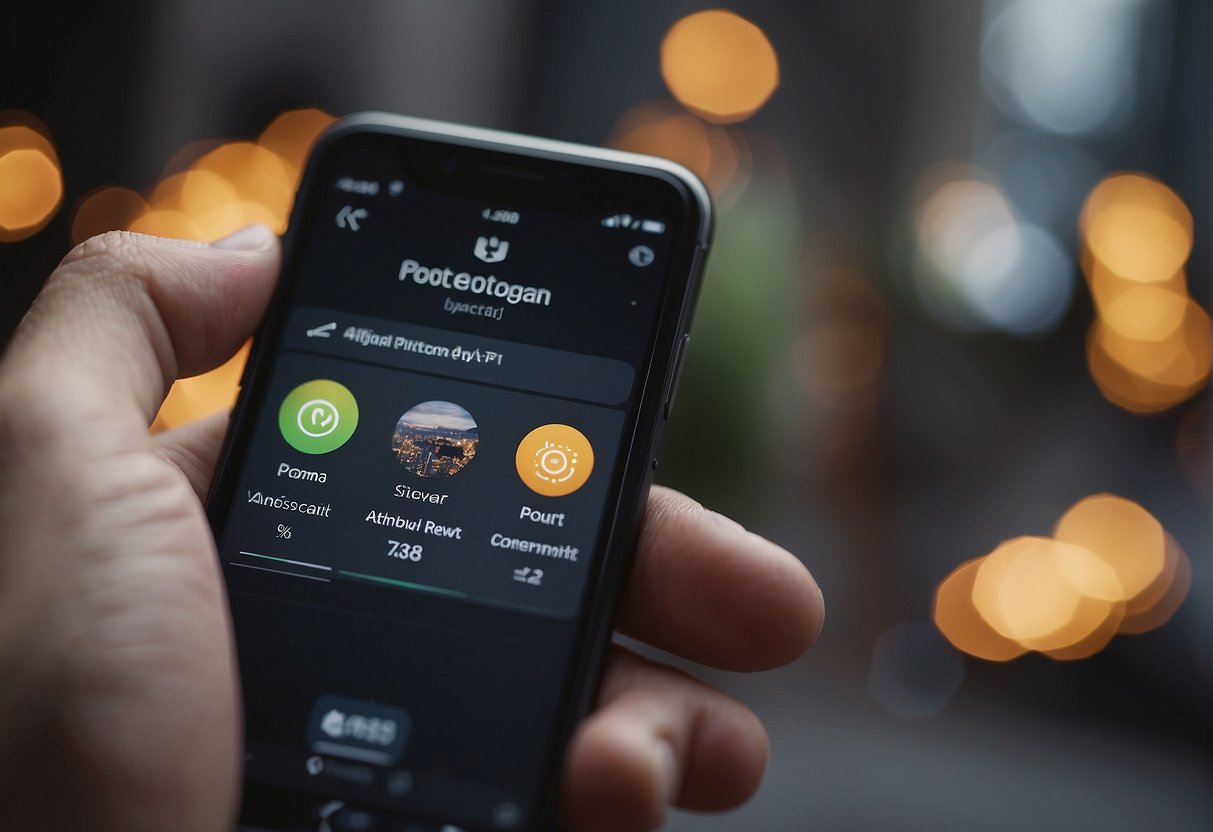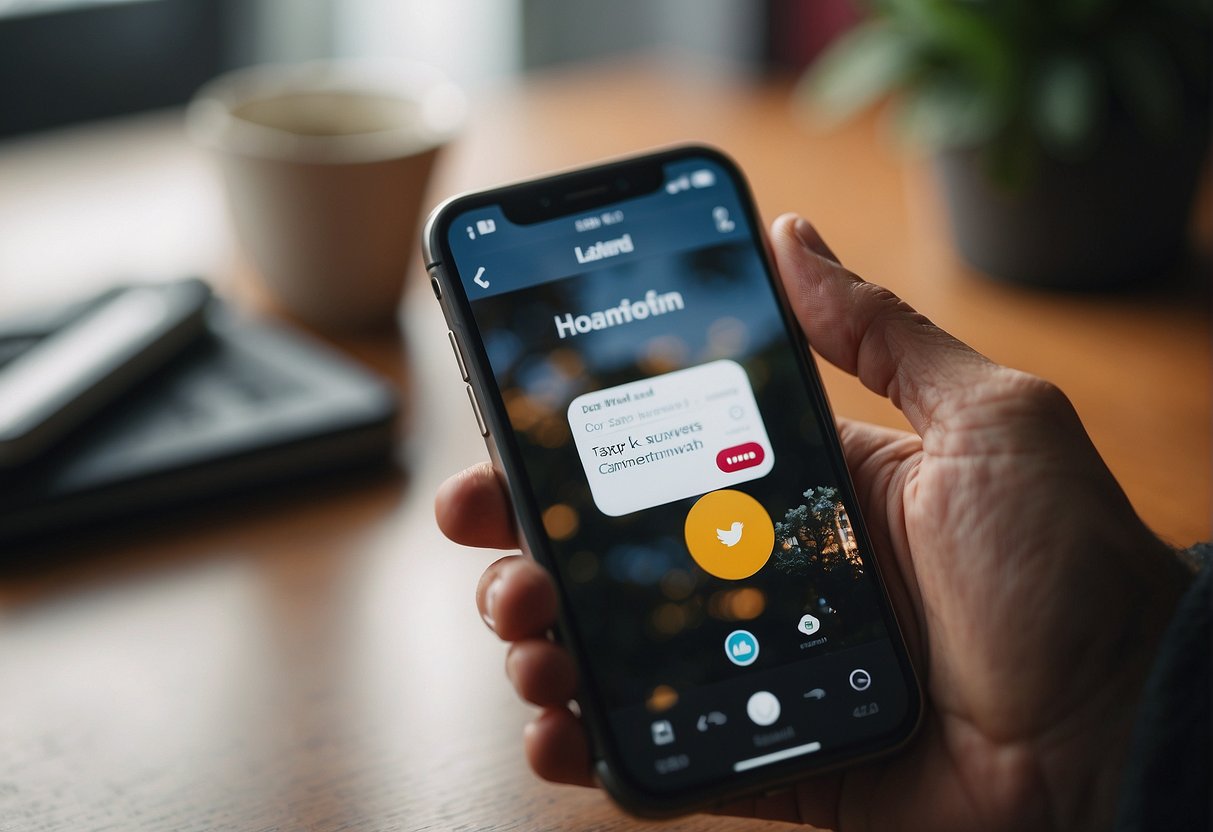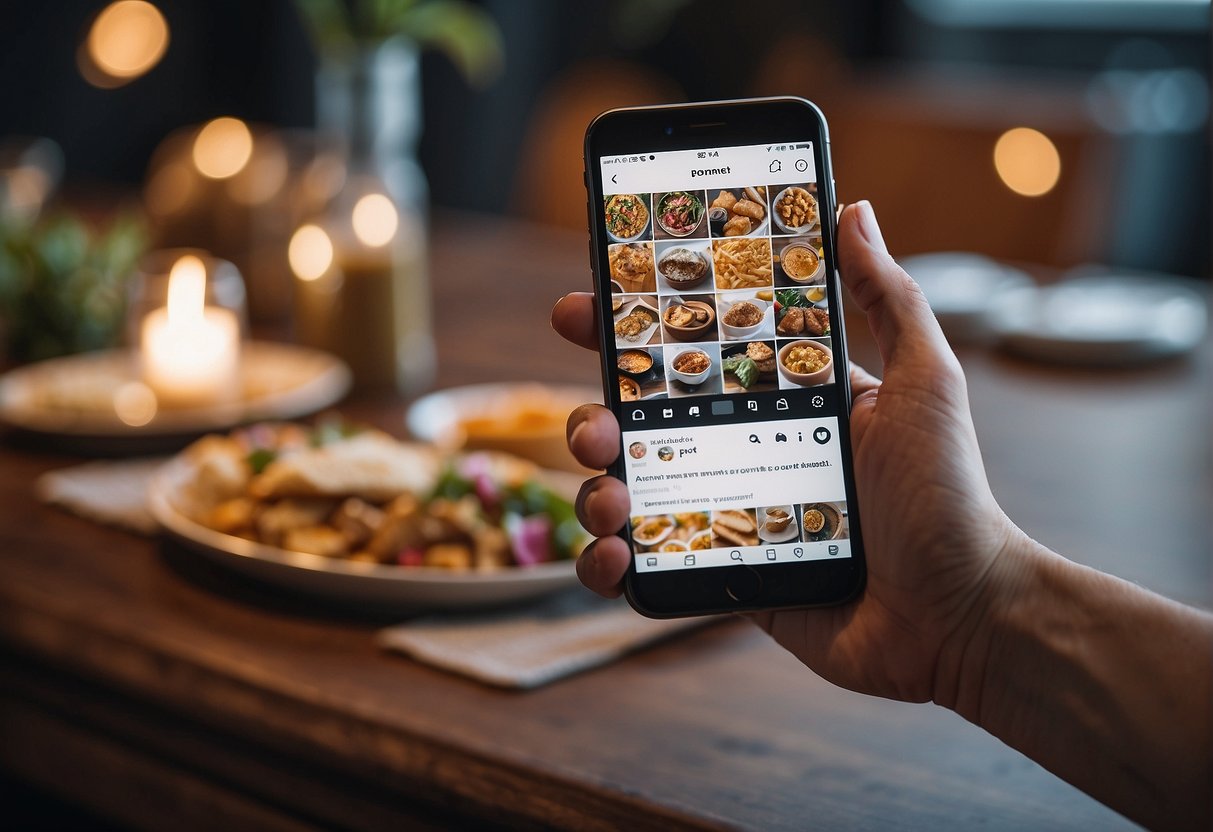Engaging with your audience on Instagram can be enhanced by utilizing the comment pinning feature. This convenient functionality allows users to highlight specific comments by securing them at the top of the post’s comment section. The ability to pin comments not only helps in spotlighting positive engagement but also in controlling the narrative of the conversation by giving prominence to select comments, which can be particularly useful for creators and businesses aiming to foster community or showcase testimonials.
Understanding the criteria and process for pinning comments is straightforward. Users must navigate to the comment they wish to pin and execute a simple gesture or tap to elevate the comment. Despite the ease of this task, users should be aware there are limitations on the number of comments that can be pinned. Managing previously pinned comments is also essential for maintaining relevance and engagement on the platform.
Key Takeaways
Table of Contents
- Highlighting comments can enhance audience engagement.
- Pinning comments is a simple process with clear steps.
- Awareness of pinning limitations is necessary for effective comment management.
Requirements to Pin a Comment
To pin a comment on an Instagram post, a user needs to fulfill several requirements. Here’s a brief outline of what is needed to successfully pin a comment:
- Active Instagram Account: The user must have an active account from which to access the comments.
- Ownership of the Post: Only the author of the Instagram post can pin a comment to it.
- Updated Instagram App: The latest version of the Instagram application should be installed, as older versions may not support comment pinning.
- Correct Platform: Comment pinning is possible on the Instagram app for iOS and Android, but not on the web or Windows Instagram apps.
To perform the action, the user should follow these simple steps:
- Navigate to the desired Instagram post.
- Identify the comment to be pinned.
- Swipe left on the comment (for iOS) or press and hold (for Android).
- Tap the Pin icon (resembling a thumbtack).
It is important to note that:
- Only three comments can be pinned per post.
- Once a comment is pinned, it will be displayed at the top of the comments section with a “Pinned” label.
- The user can unpin a comment at any time by swiping left and tapping the Pin icon again.
Keep in mind, pinning a comment on live videos and reels follows a similar process and also requires the latest version of Instagram.
Finding the Comment to Pin
When preparing to pin a comment on Instagram, one must locate the specific post and select the appropriate comment from the discussion thread.
Navigating to Your Post
To begin, open the Instagram app and head to your profile. Scroll through your collection of posts and tap on the one you wish to interact with. This is where the comments you can pin are housed.
Selecting the Desired Comment
Once you’ve accessed the post, your next step is to tap on the ‘Comments’ section below the post. Here, you’ll find all the responses from your audience. Carefully read through them to find the comment you want to highlight.
Pinning the Comment
When one wants to pin a comment on Instagram, the process is straightforward. This action highlights a comment by sticking it to the top of the post, making it immediately visible to other users.
Using the Pin Icon
To pin a comment, one must first locate the specific comment to be pinned. By swiping left on this comment, an array of icons will appear. One should then tap the pin icon, which typically resembles a thumbtack or a pushpin.
Confirming the Action
Once the pin icon is tapped, Instagram may display a confirmation message. One should confirm that they want to pin the comment. After confirmation, the comment will be pinned at the top of the comment section, displaying it prominently for all viewers of the post.
Understanding Pin Limits
Instagram users have the ability to highlight particular comments on their posts by pinning them. This feature emphasizes conversation and interaction on your Instagram content. However, there are certain limitations one should be aware of:
- Comment Pin Quantity: Users can pin up to three comments on a single post. Attempting to pin more than three will require unpinning one of the existing pinned comments.
- User Access: Only the account that created the post can pin comments. This means viewers and followers cannot pin comments — they can only like or reply.
- Platform Restriction: Pinned comments are supported on the Instagram mobile app. As of the current knowledge base, the web and Windows apps do not support pinning comments.
- Status Visibility: Pinned comments appear at the top of the comment section, marked with a pin icon, making them immediately visible to viewers.
Here’s a breakdown of these limits:
| Feature | Limitation |
|---|---|
| Number of Pins | Maximum of three per post |
| Pinning Capability | Exclusive to the post’s creator |
| Supported Platforms | Mobile app only (iOS and Android) |
| Comment Visibility | Pinned comments are marked and displayed at the top |
Understanding these limits is essential for content creators who wish to foster community engagement and manage their posts’ comment sections effectively.
Managing Pinned Comments
In Instagram, users have the ability to manage the visibility and order of comments through pinning, offering a way to highlight specific user interactions. Pinned comments appear at the top of the comment thread, immediately capturing the attention of viewers.
Viewing Pinned Comments
To view pinned comments on a post, a user simply navigates to the comments section of the post. Pinned comments will be displayed at the very top, separate from the rest of the comment stream, marked with a “Pinned” label, making them easily identifiable.
Unpinning a Comment
If a user decides a comment no longer needs to be prioritized, unpinning is straightforward. On the comment itself, swipe left and tap the pin icon, which will revert to its original state, indicating that the comment has been unpinned. This action can be done at any time to manage the pinned comments dynamically.
Frequently Asked Questions
Understanding how to manage comments on Instagram can enhance engagement and highlight positive interactions. These frequently asked questions cover the essentials of pinning comments on Instagram.
What are the steps to pin a comment on an Instagram post?
One can pin a comment by swiping left on the desired comment on their post and tapping the pin icon. This will keep the comment at the top of the feed.
Why might I be unable to pin a comment on my Instagram content?
Users may experience difficulty pinning a comment if they have already pinned three comments, as that is the limit. Additionally, one cannot pin their own comments.
How can I pin a comment while broadcasting live on Instagram?
During a live broadcast, tap a comment and then select the pin option. This action will pin the comment to the bottom of the live video where viewers can easily see it.
Can you pin comments on Instagram Reels, and if so, how?
As of the current knowledge cutoff date, Instagram does not allow users to pin comments on Reels. This functionality only applies to standard posts and live broadcasts.
What does it mean to have a pinned comment on Instagram?
A pinned comment on Instagram means that the selected comment is highlighted at the top of the comments section, which can be used to showcase positive feedback or important information.
Is there a way to pin a comment on Instagram using a desktop computer?
Pinning comments on Instagram via a desktop computer is not possible; this feature is only accessible through the mobile app interface.